In a previous post, I showed my dialog based login menu.
The menu included an option to start a VirtualBox virtual machine.
The idea is to open a dmenu or rofi selection list of all virtual machines available. It can work either from an existing session, or by itself on login, without a window manager.
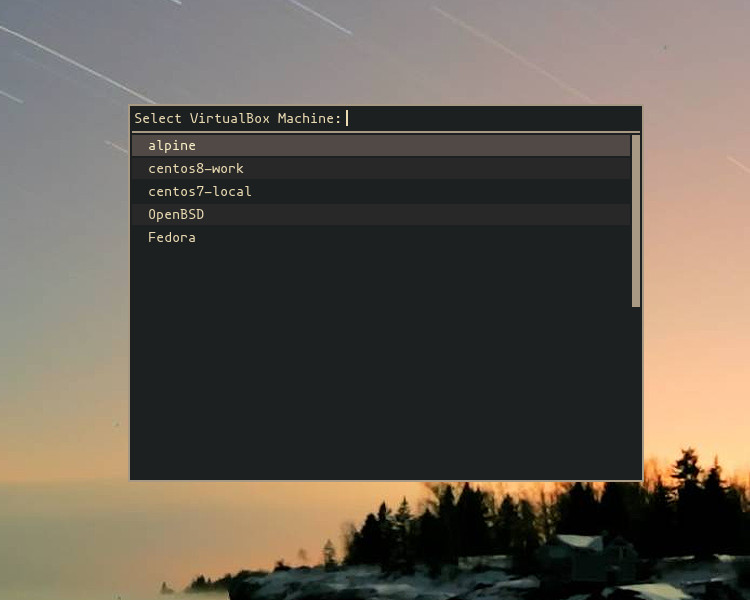
virtual machines menu
We can get the list of virtual machines, and strip the unnecessary parts like this.
vboxmanage list -s vms | cut -d'"' -f 2
This list can be passed to rofi, and can then be used to start the VM.
The standard way of starting a VirtualBox VM is as follows.
vboxmanage startvm "${VMNAME}"
However, there is a problem with this method, because vboxmanage
spawns another process and disappears.
While this will work if ran from an existing session, it will not work on login, without a window manager, since the X session will end immediately and kill all processes including the virtual machine.
Fortunately, by looking at the processes, we can see that vboxmanage
runs the following process /usr/lib/virtualbox/VirtualBoxVM. We can
use that directly, and the VM can now start without a window manager.
Here is the menu script in full.
getvms() {
vboxmanage list -s vms | cut -d'"' -f 2
}
CHOSEN=$(getvms | rofi -dmenu -i -p "Select VirtualBox Machine")
[[ -z ${CHOSEN} ]] && exit
/usr/lib/virtualbox/VirtualBoxVM --comment "${CHOSEN}" \
--startvm "${CHOSEN}" \
--no-startvm-errormsgbox
When ran without a window manager, powering off the VM will exit the X session automatically.
One last note, sometimes vboxmanage list is very slow, and takes a
few seconds to display the menu. For my case, I am taking the list
directly from the directory names. Both methods have the same result.